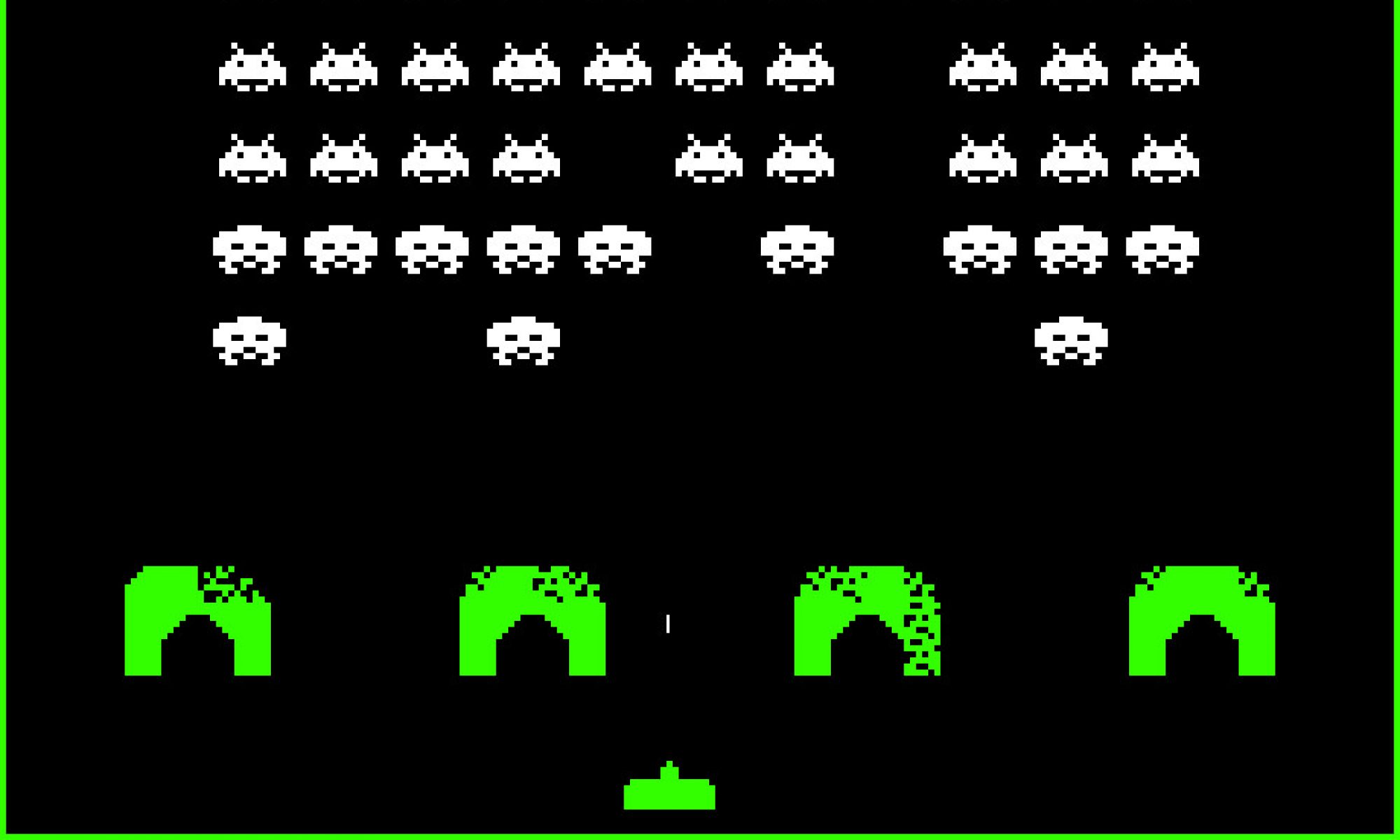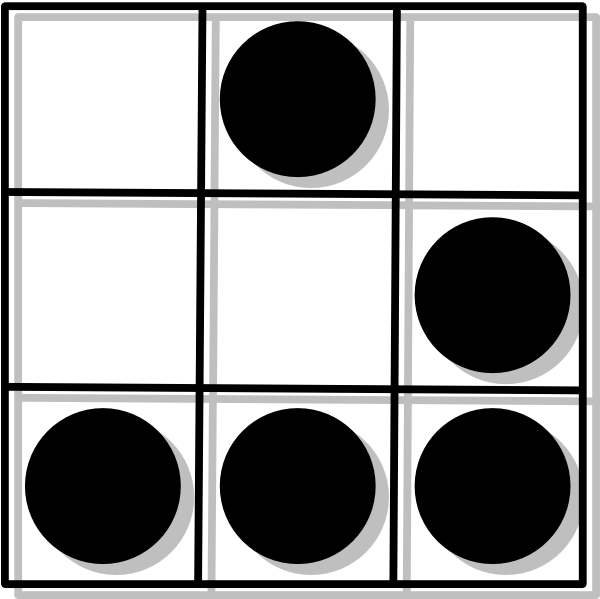The default Tails 3.0 bootable ISO includes proprietary binary blobs running on network hardware. They may contain backdoors and are silently loaded when Tails boots. There is no known exploit at this date but it may take years before they are discovered. To remove this security and privacy risk, a new ISO can be built using a pristine Debian GNU/Linux 9 / stretch installation.
$ sudo apt-get update $ sudo apt-get install -y git $ git clone -b stable https://git-tails.immerda.ch/tails $ cd tails
Edit config/chroot_apt/preferences and remove the following block:
Explanation: src:firmware-nonfree Package: firmware-linux firmware-linux-nonfree firmware-amd-graphics ... Pin: release o=Debian,n=sid Pin-Priority: 999
Build the bootable ISO
$ cat | sudo tee /etc/apt/preferences.d/00-builder-jessie-pinning <<EOF Package: * Pin: release o=Debian,a=stable Pin-Priority: 700 Package: * Pin: origin deb.tails.boum.org Pin-Priority: 800 EOF $ sudo apt-get install -y software-properties-common dirmngr $ sudo add-apt-repository 'deb http://deb.tails.boum.org/ builder-jessie main' $ sudo apt-key adv --receive-keys C7988EA7A358D82E $ sudo apt-get update $ sudo apt-get install -y \ dpkg-dev \ gettext \ intltool \ libfile-slurp-perl \ liblist-moreutils-perl \ libyaml-libyaml-perl \ libyaml-perl \ libyaml-syck-perl \ perlmagick \ po4a \ syslinux-utils \ time \ whois # because lb build sets /etc/resolv.conf to 127.0.0.1 in chroot $ sudo apt-get install -y bind9 $ sudo systemctl start bind9 $ sudo apt-get install ikiwiki ... Get:6 http://.../main amd64 libmarkdown2 amd64 2.2.1-1~bpo8+1~0.tails1 [35.0 kB] Get:7 http://.../main amd64 ikiwiki all 3.20160905.0tails1 [1,413 kB] ... # because --no-merge-usr is not in builder-jessie debootstrap $ sudo apt-get install debootstrap=1.0.89 $ sudo apt-get install live-build $ sudo lb clean --all $ sudo lb config $ sudo lb build
The *.iso file can then be installed.